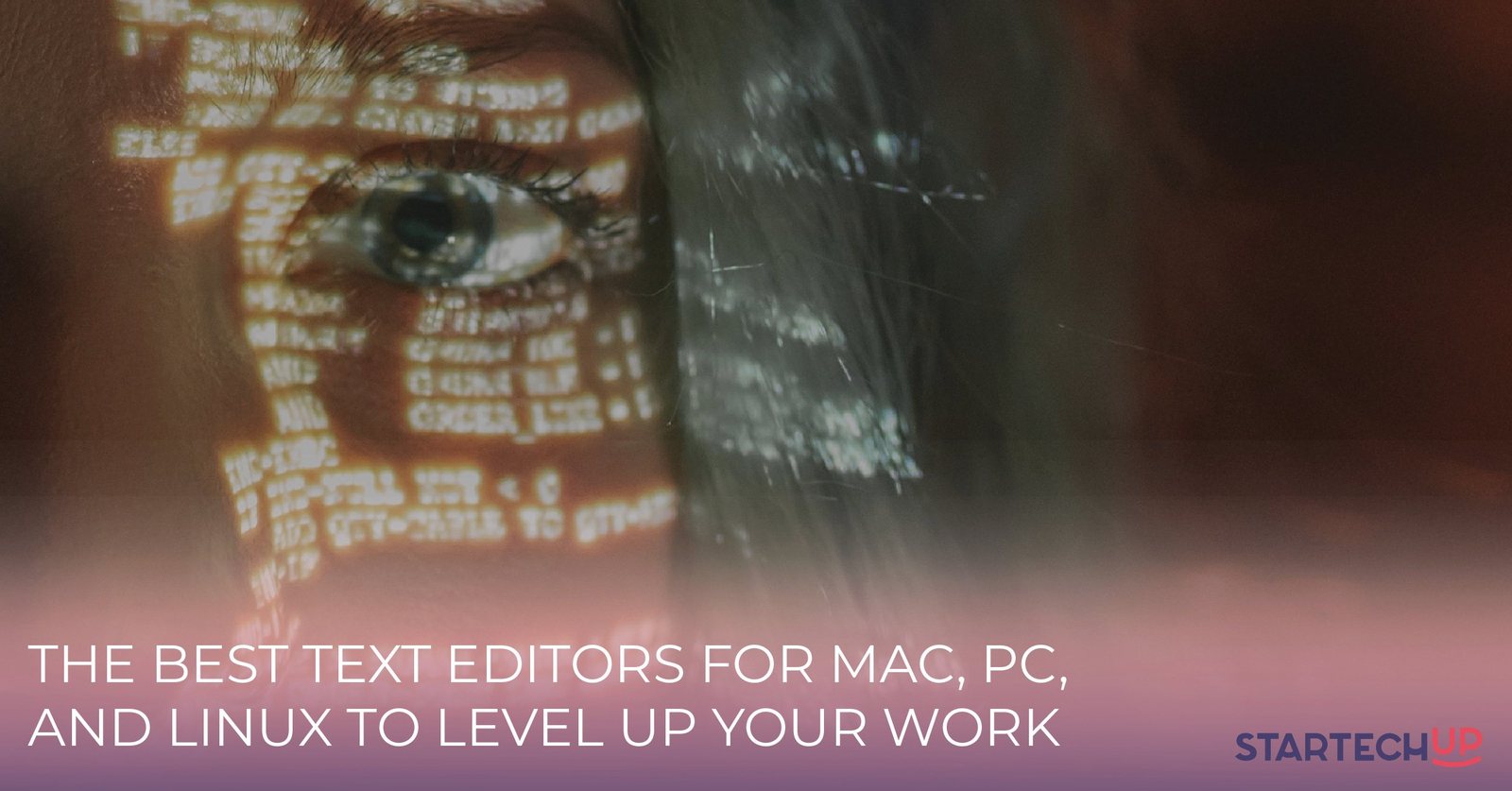Using some of the best text editors for Windows, Mac, Linux, & PC makes it easy to get accurate and correct programming without formatting problems corrupting your code.
A lot of inexperienced web developers learn this the hard way with a common issue with not being the code itself, but that the text editor it’s not displaying the format correctly.
The best text editor for Mac should not only be simple but also functional and easy to use.
It doesn’t matter if you’re programming on a Windows, Mac, Linux, or a Windows personal computer; a text editor should be easy to use and get the job done the way it is intended.
If you are a programmer opening your favourite text editor is like putting on some old jeans. And there is a pair that will suit everyone.
What are Text Editors?
Text editors are also known as code editors. These are applications that allow you to generate and edit a lot of programming language files.
Text editors are, in a nutshell, where you write your code. There are a few features that all popular text editors share:
- It’s simple to code without worrying about formatting difficulties
- Simple to use and understand
- Change the text size, colour schemes, and other aspects of the look to fit your preferences
- Mechanisms for adding plugins to a computer
- The ability to work with text encoded in UTF-8
- Syntax highlighting facilitates code reading and error detection
The point is, regardless of whether you’re using a Windows, Mac, Linux, or PC to code, a decent text editor or code editor should be simple to use and do the job correctly.
Why You Need a Dedicated Text Editor
In a word, the text editor or code editor you use is critical enough to deserve careful consideration.
There may be a cult following of one specific editor on Reddit and YouTube channels.
Most of it is just exaggeration and drama, yet making the proper decision is essential for several reasons:
- As time passes, you become accustomed to a specific editor’s interface and functionality. As a result, your job will go much faster than it would if you were a complete novice
- You may like one editor’s ‘feel’ over another editor. There will be disagreements because this is a subjective matter
- Some editors provide features to help you work more efficiently with a certain language or framework
- As a result, you should give serious thought to the characteristics of your ideal text editor. Choosing the incorrect combination of features and functionality might cost you in the long run.

What You Should Look For In a Text Editor
Most of what you should look for in terms of specific characteristics is up to you. However, the following are a few things to bear in mind:
- Is it possible to move projects across editors by exporting and importing them?
- Do the keyboard bindings make sense, especially if you’re coming from an editor like Vim, that has an unconventional editing approach?
- How well-supported is the text editor in the event of problems? An open-source editor is preferable if active assistance isn’t available.
- Is the editor’s workflow sensible to you in terms of setting up projects and working there daily?
There are many more considerations you can make, but these will help you narrow down your options.
One thing’s for certain; you should choose a text editor or code editor based on your own needs, rather than go with forum opinions.
One thing’s for sure; you should choose a text editor or code editor based on your own needs, rather than go with forum opinions.
If you need a text editor with IDE-style capabilities or an app to paste in a brief sample of code, our selection of the top text editors should have what you need.
The Best Text Editors For Windows, Mac, Linux & PC To Level Up Your Work
1. Sublime Text
An excellent and user-friendly feature-rich text editor with a good interface. For some, Sublime Text sets the bar when it comes to text editors.
It’s an excellent, feature-rich text editor for editing code with a focus on ease of use.
Its features include distraction-free writing mode and support split editing, and quick search and replace shortcuts.
However, there are many shortcuts for keyboards that you can use to open files, display and hide the sidebar, same lines, jump to a specific line number, launch the spell checker, and – well, you get the picture.
Sublime also has a very active repository, which means new features are frequently added even after downloading the software.
However, unlike some of the other text editors featured here, Sublime Text isn’t free. However, the license doesn’t come at a considerable cost, and for some users, it is definitely worth paying for.

2. Atom
The 21st century’s version of the classic text editor. The Atom text editor is the next contender, a text editor previously favoured by web developers but has since fallen out of favour.
However, it is still capable of doing the job and should thus be installed as a primary editor.
As a “hackable text editor for the twenty-first century,” Atom is still outstanding and one of the most adaptable text editors available today.
Microsoft’s 2018 acquisition of the firm that built Github alarmed some Atom users, but they needn’t have worried.
It’s built on top of the Electron framework created by the GitHub team before Microsoft’s acquisition.
As a result, it performs less well than other native text editors or code editors when compared directly.
Atom looks like many other text editors, but there are a few unique features. For executing applications, there’s a built-in terminal, and GitHub integration is standard.
Atom is a sound editor for both novices and expert programmers and web developers, despite its sluggishness.
To yet, we haven’t discussed Atom’s extensibility via “packages,” which allows it to be modified for any project or language.

3. Visual Studio Code
Microsoft Word is a word processor. Developers that aren’t turned off because it’s a Microsoft product have taken to using Visual Studio Code text editor (or VS code), also known as VS code.
Similar to Atom and Sublime Text, it has a marketplace where users can download packages and free extensions to extend the functionality of the code editors.
Visual Studio Code features a built-in terminal and debugger, supports linting, and is compatible with many source control systems.
We consider it one of the finest IDEs for Python developers due to its completion suggestions and on-the-fly popups that provide documentation for classes and functions.
VS Code’s AI infusion is one of its most time-saving features.
Developers can create code and text in this text editor or code editor, and it will be automatically be read by the software when it is finished.
So it generates code-writing auto-responses depending on necessary modules and variable types!
Important characteristics:
- Split views and zen mode.
- Detects incomplete snippets of codes.
- Built-in debugger.
- Comes with built-in support for web applications.
- Makes it simple to work with Git and many other SCM providers.

4. Espresso
More productive than coffee, this text editor is supercharged with powerful productivity-boosting features.
This stunning code editor for the Mac alone is as potent and smooth as the caffeinated beverage it is named after.
This text or code editor’s editing interface has been praised for enabling users to modify CSS more quickly.
It’s designed for real-time editing and is divided into three columns: your file, the code editor, and the navigator, which shows you the different portions of code you’re working on.
Editing in the window immediately affects the back end, so you may drag and drop material into Espresso to watch it update in real-time there.
The ‘Clodette’ option has been added to Espresso in the most recent edition. It aids in the editing and synchronization of servers, as well as the rapid publication of your material.
That means you won’t have to spend as much time attempting to set up an unreliable server.
Key Features:
- Live preview of your design while you code.
- Extensive plug-in application programming interface (API) for formatting, syntaxes, and more.
- Effortlessly navigates your code structure.
- XRay preview to quickly make changes.
- Drag and drop code snippets.

5. Brackets
A web designer’s and front-end developer’s dream text editor. Brackets is free and open-source for web designers or code editors that aims to simplify the process.
Designed from the ground up for web designers and front-end developers, it provides a wide range of coding tools, including a real-time representation of the website you are working on, with changes reflected in real-time.
Adobe has created Brackets, which allows PSD files to contain information like colours, gradients, fonts, and dimensions to be extracted and converted directly to pure CSS.
As a result, it’s an indispensable tool for any UI designer.
Adobe has stated that it will end support for Brackets at the beginning of September this year, so download it while you can.

6. Notepad++
A powerful free text editor with a wide range of options. Notepad++, like the other programs on this list, is an open-source text editor project to which anybody can make contributions.
One of the most popular uses of Sublime Text is to paste one-off snippets of code from FTP clients into it without waiting for the IDE to load.
As a result, Notepad++ is frequently used in conjunction with Atom and Sublime Text.
With tabbed document navigation, macros and plug-in support, and an auto-saving feature, the file will be saved temporarily before you can choose where to save them permanently.
Even though it’s loaded with options, Notepad++ runs lightning fast, making it an excellent choice for modern PCs.
This free text editor has syntax highlighting and code folding features that work with over 50 programming, scripting, and marking-up languages.
Free text editor or code editor is unique in that you may create your language.
Key Features:
- Tabbed editing and collaborative editing.
- Auto-saving.
- Multi-language environment support.
- Auto-completion: Word completion, Function completion.
- A lightweight application that launches quickly.
- Supports split screen

7. Vim
The most widely used text editor. The learning curve for Vim text editor is high, and you’ll need to devote a significant amount of time to mastering its keyboard shortcuts if you want to become proficient with it.
Once you learn how to use the extensive command set of the Vim text editor, you’ll be able to use features like automated correction, an error list, compiler settings, automatic syntax, and HTML conversion.
Other add-ons provide features such as replace, autocomplete, and syntax recommendations, all of which make programming easier for programmers.
This means that you will be successful if you put in the time and effort to assist VIM in understanding your goals.
The Vi editor (1976) is where Vim started, and it’s still improved today.
This text or code editor can only be used with the keyboard, so it’s a lot faster and more efficient if you put in some effort to learn how to use it.
If you have the time and patience to learn Vim, it may significantly increase your coding efficiency.
Key Features:
- Great and extensive plug-in support.
- Exceptionally low memory footprint.
- Work on multiple files at the same time.
- Powerful search and replace.
- Supports many programming languages and file formats.

8. BBEdit
A text editor or code editor with several time-saving features.
BBedit is an intriguing alternative for macOS users who can manage easy coding tasks and heavy-duty ones since it has several professional coding capabilities with a good interface.
Programmers like BBedit because of its speed and ease of use.
One function, for example, lets you copy a large section of text and have it appear in a new document as soon as BBedit opens.
Copying, pasting, and tinkering with code all day adds up to a lot of time saved by using this technique.
Other features of BBedit include text completion (which speeds up coding by proposing completions for symbols and clips), code folding, and support for Universal tags.
Working transparently with revision-controlled source files is made possible by the integration of Git and Subversion access.
HTML, Python, VBScript, JavaScript, Perl, and a slew of other programming languages are supported.
This text editor was created solely for editing, searching, altering, and modifying text.
Key Features:
- Integrates smoothly into existing workflows.
- Advanced search and replace tools.
- Auto indentations.
- Supports comparison of text files.
- Syntax highlighting for many programming languages.
9. Ultraedit
A text editor that’s capable of working with a large file without crashing. Ultraedit is a robust text editor that can handle gigabyte-sized text files with ease.
Aside from editing plain text, it may also be used to edit a broad range of programming languages with syntax highlighting features.
Unlike some of the other editors on our list, Ultraedit has a column-based user interface that can be customised to assist you in managing the project you’re working on.
It also comes with a broad selection of add-ons and features like autocomplete, Find in Files, Templates, and debugging.
In addition, it allows you to design your unique keyboard shortcuts for maximum efficiency and command.

10. Komodo Edit
Komodo Edit is a free and open-source text editor for dynamic programming languages.
It was introduced in January 2007 to complement ActiveState’s commercial Komodo IDE.
As of version 4.3, Komodo Edit is built atop the Open Komodo project. Komodo IDE is no longer supported and maintained by developers for python.
Both Komodo Edit and IDE support user customising via plug-ins and macros.
Komodo plug-ins are based on Mozilla Add-ons, and extensions can be searched for, downloaded, configured, installed, and updated from within the application.
Available extensions include a functions list, pipe features, additional language support, and user interface enhancements.

Conclusion
Paid or free text editors for windows can quickly become your best friends once you begin coding.
However, selecting the best text editors for windows, mac or linux might be a challenge when you’re just getting started.
Even if you use a simple text editor to master the fundamentals, you’ll encounter problems dealing with more complicated programs.
Similarly, if you begin your coding journey with a cumbersome text editor, it will impede your progress, and you may even start to lose interest.
In the end, it’s all about finding the right balance and download the best free text editing tool for windows with modern text.
Remember that the ideal text editor or code editor for you will be determined by how productive YOU are. Try out a few different ones to see which one works best for you.